Carfax is a service used to provide vehicle history reports to potential buyers and sellers of used cars. These reports contain information about a vehicle’s past ownership, accident history, service records, title status, and more.
You use Carfax reports to make informed decisions when buying or selling a used car, as they can reveal important details about the vehicle’s condition and any potential issues it may have.
Carfax primarily gathers its data from state agencies, insurance companies, and select repair shops and dealerships with whom they conduct business. However, some information might not be reported and could consequently slip through the cracks.
Carfax allows you to delete your account or remove your cars due to various reasons, such as a change of ownership, privacy concerns, no longer needing the service, financial considerations, or unsatisfactory experiences.
How to Delete Carfax Account
1. Visit the Carfax website and log in to your account using your username and password.
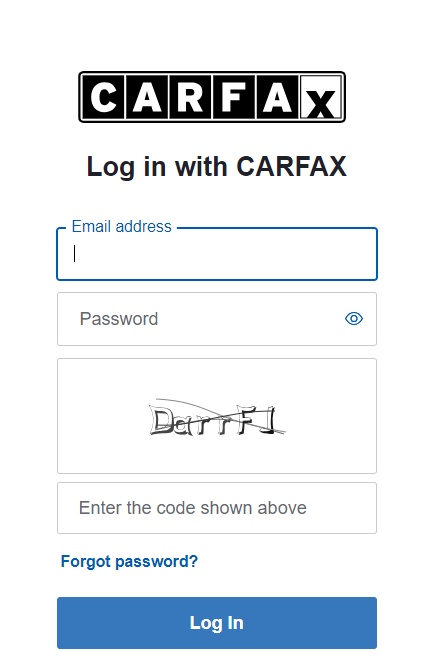
2. Once logged in, navigate to “Account Settings.” This is usually found in the menu section of the website.
3. Within the account settings, scroll to “Delete Account.”.
4. Click on the account deletion option and follow any prompts provided by Carfax. They will ask you to confirm your decision and provide a reason for deleting your account.
5. After confirming your decision to delete your account, Carfax will require you to confirm once more to finalize the process.
6. Once your account has been successfully deleted, you’ll receive a confirmation message from Carfax.
If you’re unable to delete your account or encounter any issues during the process, you can also contact Carfax customer support for assistance.
How to Remove Your Car from CARFAX
Removing your car from Carfax involves a few steps, depending on whether you’re using the Carfax Car Care website, an Android device, or an iPhone/iPad. Here’s a detailed tutorial for each method:
On the CARFAX Car Care Website:
1. Visit https://www.carfax.com and log in to your account.
2. Once logged in, select the “Edit Garage” option. This should allow you to view the list of vehicles you’ve added.
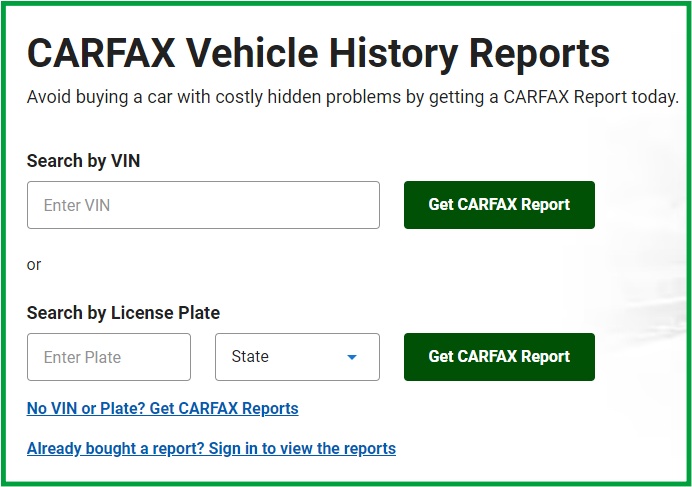
3. Within the “Edit Garage” section, locate the vehicle you want to remove. You should see a red trash can icon next to each vehicle.
4. Click on the red trash can icon next to the vehicle you wish to remove.
5. Carfax will ask for confirmation. Click “Yes, Delete” to confirm the removal.
6. After confirming the deletion, Carfax will ask for final confirmation. Click “Yes, Delete” again to complete the removal process.
Using an Android Device:
1. Launch the Carfax Car Care app on your Android device.
2. Navigate to the section where your garage or added vehicles are listed.
3. Tap on the three vertical dots or long-press the vehicle you want to delete. This should bring up a menu of options.
4. From the menu options, select “Delete” to remove the vehicle from your garage.
5. Carfax will ask for confirmation to delete the vehicle. Confirm by tapping “Yes.”.
Using an iPhone or iPad:
1. Open the Carfax Car Care App: Launch the Carfax Car Care app on your iPhone or iPad.
2. Find and tap on the “Garage” or “My Vehicles” section within the app.
3. Tap on the “Edit” button within the garage section. Tap on it to enter edit mode.
4. Once in edit mode, you should see a minus (“-“) icon next to each vehicle. Tap on the minus icon next to the vehicle you want to remove.
5. The app will now prompt you to confirm the deletion. Confirm by tapping “Yes” or any similar confirmation prompt.
By following these detailed steps, you should be able to remove your car from Carfax using the Carfax Car Care website, an Android device, or an iPhone/iPad.
How to Email CARFAX
To email Carfax, you can follow these steps:
1. Launch your preferred email client or webmail service, such as Gmail, Yahoo Mail, Outlook, etc.
2. Click on the “Compose” button to start a new email.
3. In the “To” field of the new email, type Carfax’s email address. Carfax’s customer service email address is carfaxwebsupport@carfax.com.
4. Write a concise and descriptive subject line that summarizes the purpose of your email. For example, “Inquiry about Vehicle History Report” or “Request for Assistance with Carfax Account”.
5. In the body of the email, clearly explain your reason for contacting Carfax. Provide any relevant details, such as your account information, vehicle details, or specific questions or concerns you have.
6. If you need to attach any documents or files, such as screenshots or supporting documents, use the attachment feature of your email client.
7. Before sending, review your email to ensure it is free of any errors and conveys your message clearly and effectively.
8. Once you’re satisfied with your email, click the “Send” button to send it to Carfax’s email address.
By following these steps, you can email Carfax with your inquiries, feedback, or requests for assistance.