The location feature on Muzmatch allows you to expand your location to find matches in different areas. This can be useful if you are traveling or planning to move to a new location. By changing your location, you can explore potential matches in a specific city or country and increase your chances of finding a compatible partner.
It also allows you to connect with people who share your cultural background or religious beliefs, regardless of where you are located.
Unfortunately, Muzmatch only allows you to expand your location filter to increase the distance range of potential matches. What this means is that you cannot manually change your location to a different city or country. This is to ensure that users are shown accurate and relevant matches based on their current location.
Does Muzz Update Your Location?
Muzmatch updates your location automatically if you have enabled location services on your device and have given the app permission to access your location. But Muzmatch also allows you to enable Travel Mode, which prevents the app from updating your location and showing your current location to potential matches.
So, your location is automatically detected based on your device’s GPS or your IP address, and cannot be manually changed but don’t worry, there is a hack you can use to bypass this restriction and change your location.
You can use a VPN to change your location. Using a VPN (Virtual Private Network) on Muzmatch allows you to change your IP address and make it appear as if you are accessing the app from a different location.
You should however be careful when using VPN as Muzmatch prohibits the use of VPNs and other methods to manipulate location. Using a poor VPN can result in your profile being banned.
How to Change Location on Muzmatch
The specific steps to use a VPN to change your location on Muzmatch will depend on the VPN service you are using, as the process differs slightly. However, here are the steps to follow:
1. Sign up for a VPN service and download the software or app onto your device.
2. Open the VPN software or app and select a server located in the region you want to appear in. For example, if you want to appear in the United Kingdom, select a server located in the UK.
Connect to the server location.
3. Once you’re connected to the VPN, open Muzmatch and your location should now appear as the location of the server you selected.
Once your location is changed, Muzmatch will now suggest matches based on the new location you have selected.
Why Your Location is Wrong on Muzmatch Fixed
There could be a few reasons why your location is wrong on Muzmatch:
1. Your device’s GPS is not accurate or turned off.
2. You have not granted Muzmatch permission to access your device’s location.
3. Your internet connection is unstable or slow, leading to incorrect location data being transmitted.
4. There is a technical issue with Muzmatch’s location tracking system.
If you’re experiencing issues with your location on Muzmatch, try checking your device’s location settings and make sure Muzmatch has permission to access your location.
You can also try resetting your device’s network settings or reinstalling the app. If the problem persists, you can contact Muzmatch’s customer support for further assistance.
What is Travel Mode on Muzmatch
Travel mode is a feature on Muzmatch that allows members to temporarily change their location to a different city or country while traveling. This allows them to match with people in the area they are visiting and potentially meet up with them.
It is a paid feature and one of the 10 Muzmatch features. This feature can only be activated for a limited time. When travel mode is turned off, the member’s location will revert back to their actual location.
To enable Travel Mode on Muzmatch, follow these steps:
1. Open the Muzmatch app on your device.
2. Tap on your profile icon located at the bottom right corner of the screen.
3. Select “Settings” from the menu.
4. Scroll down and tap on “Travel Mode.”
5. Toggle the switch to the right to enable Travel Mode.
Once you have enabled Travel Mode, your location will not be shown on the app, and you won’t appear in the Nearby or Search section of other users.
In conclusion, Muzmatch does not allow you to manually change your location, but you can expand your location filter to match with people in different areas or use a VPN to change to your preferred location.
You can also enable the Travel Mode feature to update your location while you are traveling. Also, Muzmatch automatically updates members’ location based on their device’s GPS, so it’s good to ensure that the device’s location settings are accurate and that you have an interesting Muzmatch Bio set on your profile.