Omegle is an anonymous chat platform that connects members with strangers from all over the world. The app’s algorithm works by matching you based on your interests and other preferences.
Omegle provides an anonymous good chatting experience if you want to chat with strangers without revealing your identity.
You can connect with people through video or text chat. While text chat is a popular option, many of you may want to use the app’s video chat feature. You might also read how Omegle Work and all you should Know as we explained in the article.
The video feature allows you to see and talk to the person you’re chatting with in real time. In this guide, I’ll explain how to use Omegle video chat and provide tips for making the most out of your chatting experience. Whether you’re a first-time user or an experienced chatter, this guide will help you understand how Omegle video works and how to turn on your camera to connect with people from around the world.
How to Turn Your Camera on Omegle
If you want to use Omegle video chat, here’s a step-by-step guide on how to turn on your camera:
1. Go to the Omegle website (www.omegle.com).
2. On the homepage, click the “Video” button to start a video chat.
3. If it’s your first time using Omegle video, your browser will ask for permission to access your camera and microphone. Click “Allow” to give Omegle access.
4. Once you’ve permitted Omegle to access your camera and microphone, the site will connect you with a random user for a video chat.
5. When the other user appears on your screen, you can start chatting immediately.
6. If you want to end the chat, simply click the “Stop” button at the bottom of the chat window.
I usually keep my conversation light and general, and I avoid giving out any identifying details such as my full name, phone number, or address if I’m not comfortable with the person.
If at any point you notice any inappropriate behavior, you can end the chat and report the user to Omegle moderators.
For a better experience, make sure your surroundings are calm for video chat, as other users will be able to see you through your camera. Make sure that you’re in a well-lit area.
How to Fix Camera not Working on Chrome
If you’re having trouble turning on your camera on Omegle, there could be a few possible reasons why:
1. Permission Issues: The most common reason for camera issues on Omegle is a permission issue. Your Chrome may be blocking Omegle from accessing your camera or microphone. To fix this, you need to give your browser permission to access your camera and microphone. Check your browser settings to ensure that Omegle has been granted permission to access your camera and microphone.
2. Outdated Chrome: An outdated browser can cause compatibility issues with Omegle, which may result in camera or microphone issues. Ensure that your browser is updated to the latest version.
3. Camera Hardware Issues: Your camera may not be working correctly, and you may need to troubleshoot the issue by checking if your camera is properly connected and functioning.
4. Omegle server issues: Occasionally, Omegle experiences technical issues that can cause problems with the camera. If this is the case, you may need to wait a while and try again later.
After troubleshooting and you’re still having trouble turning on your camera on Omegle, you should also check to see if your camera is working correctly with other applications on your device, such as WhatsApp or Google Meet. This can help you determine if the issue is specific to Omegle or if it’s a more general issue with your camera or device.
By following these tips and using Omegle video chat responsibly, you can have a unique and engaging chatting experience that allows you to connect with people from around the world.