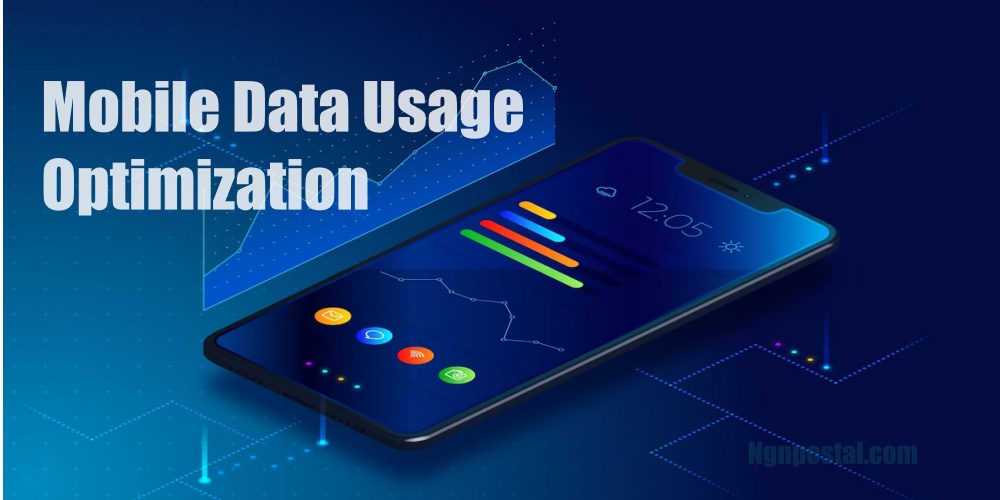In today’s interconnected world, mobile data has become an essential resource for staying connected, accessing information, and enjoying various online services on our smartphones. However, without proper management, excessive mobile data usage can lead to unexpected charges, reduced speeds, or even a drained data plan. To help you optimize your mobile data usage, this article provides an in-depth guide on monitoring, identifying data-hungry apps, reducing data consumption, and effectively managing your mobile data.
How to Find Apps That Use a Lot of Mobile Data on Your Phone
To gain insight into your mobile data usage patterns and identify apps that consume a significant amount of data, here are the steps to find them:
1. Open your smartphone’s settings menu and navigate to the “Mobile Network” section.
2. Tap on “Data usage” to see the data you’ve used for the month.
3. Tap on “Data usage by app. This list provides a breakdown of how much data each app has consumed.
4. Analyze the data consumption of each app and identify the ones that consume the most. Video streaming apps, social media platforms, cloud storage services, and online gaming applications often consume the highest.
5. Once you’ve identified the data-consuming apps, you can proceed to take necessary actions to manage and reduce their data usage.
How to Reduce Mobile Data Usage
Reducing your mobile data consumption can help you avoid exceeding your data plan’s limits and potentially save money. You can optimize your apps to reduce your mobile data usage in the following ways:
1. Restrict Background Data
Many apps use data in the background, even when you’re not actively using them. To minimize this, go to your phone settings, go to the “Data Usage” section, and disable background data for specific apps. You can scroll down to read more on how to turn off mobile data for certain apps. This prevents them from consuming data when running in the background.
2. Connect to Wi-Fi Whenever Possible
Take advantage of Wi-Fi networks to offload data usage from your mobile network. Connect to Wi-Fi networks in your home, workplace, or public spaces to perform data-intensive tasks such as streaming videos, downloading large files, or using bandwidth-intensive apps.
3. Compress or Limit Media Downloads
Some apps allow you to adjust settings to reduce the quality of images, videos, or music when using mobile data. By compressing or limiting these downloads, you can significantly decrease data usage without compromising the overall experience.
4. Update Apps over Wi-Fi Only
Automatic app updates can consume significant mobile data. To prevent this, configure your device to update apps exclusively over Wi-Fi. This way, updates won’t be downloaded when you’re using your mobile network, reducing data usage.
5. Disable Auto-play and Preload
Video platforms and social media apps often automatically play videos or preload content, which can consume substantial amounts of data. Disable auto-play and preload features within these apps’ settings to save data. You can choose to manually initiate video playback or content download when you’re connected to Wi-Fi.
6. Limit or Optimize Sync Settings
Some apps sync data in real-time or at frequent intervals, leading to increased data usage. Review the sync settings of apps such as email clients, cloud storage services, and social media platforms. Adjust the sync frequency or limit the number of synced items to reduce data consumption.
7. Use Data-Saving Browsers
Consider using web browsers like Chrome, that are built-in data-saving features. These browsers compress web pages, reduce image size, and optimize data transfers, resulting in reduced data usage.
8. Utilize Data Monitoring Apps
Install data monitoring apps from reputable sources to closely monitor your data usage. These apps provide real-time statistics, alerts, and insights into your mobile data consumption, allowing you to identify and manage data-intensive activities effectively.
How to Turn Off Mobile Data for Certain Apps
If you want to restrict mobile data usage for specific apps altogether, follow these steps:
1. Open your phone settings and go to the “Data Usage” section.
2. Locate the app you want to restrict and toggle the “Allow Background Data” option to disable data usage for that particular app. You can follow the .steps above to find the apps consuming a lot of data on your phone.
Keep in mind that disabling mobile data for certain apps may limit their functionality when you’re not connected to Wi-Fi. Take notice when restricting data for essential apps like messaging services or navigation tools.
How to Check Daily Data Usage
Monitoring your daily data usage helps you stay informed about your consumption habits and ensure you don’t exceed your data plan’s limits. Here is how to check your daily data usage:
1. Open your device’s settings and go to the “Data usage by app” section. this will show all the apps running on mobile data.
2. Tap on the app to show your data usage over time. Your phone will provide a breakdown of your data usage per day, week, or month.
3. If you want more detailed information, tap on the graph or select a specific date range to view your usage for that period. Some devices may offer additional features like setting data usage limits or receiving alerts when nearing your data cap.
How to Check Data Usage on Android
On Android devices, you can easily check your data usage through the following steps:
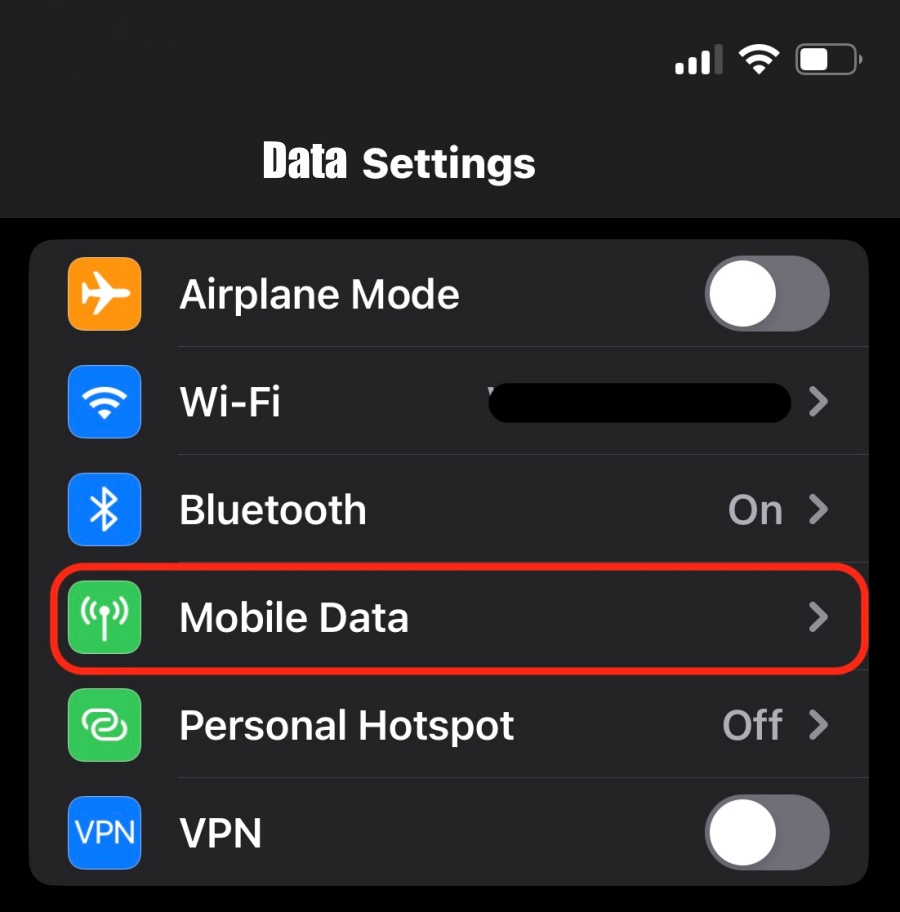
1. Open the settings app on your Android device.
2. Scroll down and tap on the “Network & Internet” option.
3. Select the “Data usage” option to access your data usage statistics.
4. Here, you’ll find an overview of your data usage, including the total amount used and the apps consuming the most data.
5. To view more detailed information, tap on a specific app to see its individual data usage breakdown.
How to Check Data Usage on iPhone
Checking your data usage on an iPhone is a straightforward process. Here’s how you can do it:
1. Open the “Settings” app on your iPhone, which is represented by a gear icon on your home screen.
2. Scroll down and tap on the “Cellular” option.
3. In the Cellular settings, you’ll find an overview of your data usage. The “Current Period” section displays the data usage for the current billing cycle.
4. You can also view data usage for individual apps below the “Current Period” section. The apps are listed in descending order based on their data usage.
If you want to reset the data usage statistics and start tracking from zero, scroll to the bottom of the Cellular settings page and tap on “Reset Statistics.” Note that this action will reset the data usage for all apps.
You can also enable the “Low Data Mode” by tapping on the toggle switch next to it. This mode helps reduce data usage by disabling automatic downloads, background app refresh, and other data-intensive activities.
Conclusion:
Effectively managing your mobile data usage is great for avoiding unexpected charges, optimizing your data plan, and maintaining a good mobile experience. By monitoring your data usage, identifying data-consuming apps, and optimizing them to reduce consumption, you can take control of your mobile data usage.