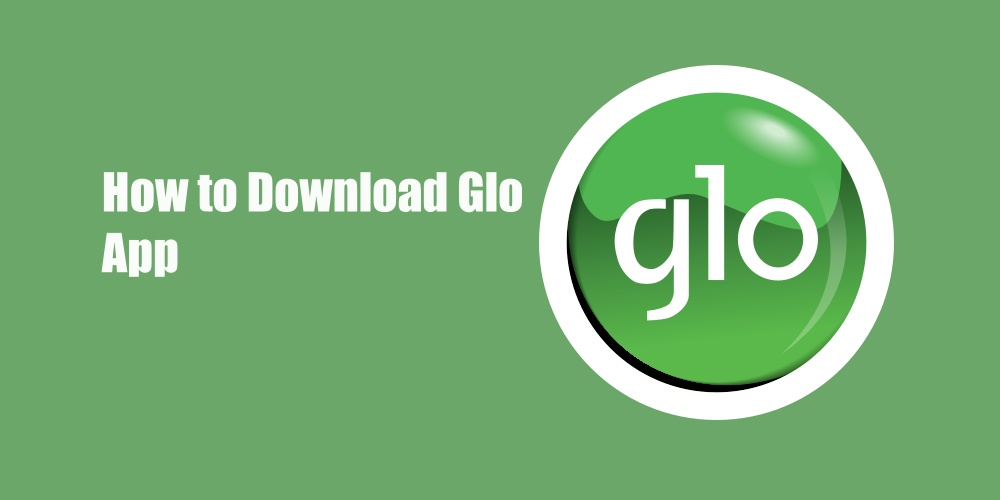MyGlo app is a mobile app developed by Globacom to provide its customers with an easy and convenient way to manage their Glo accounts. You can use the app to check your balance, buy data and airtime, subscribe to various plans and services, and access other account-related features. In this article, you’ll learn how to download use Glo app on your mobile phone.
Globacom is a Nigerian multinational telecommunications company founded by Mike Adenuga. It is one of the major telecommunications operators in Nigeria and has expanded its services to other African countries, including Ghana and Benin.
Glo provides a range of telecom services, including mobile phone services, data plans, internet services, and other value-added services. The company has been known for its competitive pricing and its contribution to increasing mobile connectivity in Nigeria.
Before we proceed to teach how to download the Glo app it is good you know what features the Glo app has so you can make an informed decision. Read also: Mobile Data Usage: How to Optimize Your Apps
Features of the Glo App
The MyGlo app offered by Globacom Limited (Glo) has several useful features that aimed to enhance the experience for their customers. Here are five of the best features:
- Balance and Usage Tracking: The MyGlo app allowed you to check your account balance, data balance, and call minutes usage in real-time. This feature is helpful as it helps you to keep track of your usage and manage your expenditures effectively.
- Data and Airtime Purchase: With the MyGlo app, you easily purchase data plans and airtime credits directly from your smartphones. It provided a convenient and quick way to stay connected and recharge your account without the need for physical recharge cards.
- Plan Subscription and Management: The app enabled you to subscribe to various data plans, voice packages, and other value-added services offered by Glo. It also allowed for easy plan management, giving you the flexibility to switch between plans as per your requirements.
- Data Gifting and Sharing: MyGlo app facilitated data gifting and sharing among Glo subscribers. You can send data to your friends and family or request data from others using the app, making it easier to share resources within the network.
- Customer Support and Feedback: The app featured a customer support section that provided access to FAQs, troubleshooting guides, and the option to chat with Glo customer care representatives. You can also provide feedback on the app’s performance and services directly through the app.
How to Download and Install Glo App
Here are the simple steps to download and install the MyGlo app on both Android and iPhone:
For Android:
Step 1: Open the “Google Play Store” on your Android phone. It’s usually a white shopping bag icon with a colourful play button on it.
Step 2: In the search bar at the top of the Play Store, type “MyGlo” and tap the search icon (a magnifying glass).
Step 3: Look for the “MyGlo” app in the search results. It should have the Glo logo and the name “MyGlo” below it.
Step 4: Tap on the “MyGlo” app to open its download page.
Step 5: On the app’s download page, you will see an “Install” button. Tap on it.
Step 6: If you are using the Play Store for the first time it will ask for permission to access certain features of your phone. Review the permissions, and if you are okay with them, tap “Accept.”
Step 7: The app will start downloading and installing. Once the installation is complete, you’ll see an “Open” button. Tap on it to launch the MyGlo app.
For iPhone (iOS):
Step 1: Unlock your iPhone and go to the “App Store.” It’s a blue icon with a white letter “A” inside a white circle.
Step 2: In the search tab (magnifying glass icon) at the bottom of the screen, type “MyGlo” and tap the “Search” button.
Step 3: Look for the “MyGlo” app in the search results. It should have the Glo logo and the name “MyGlo” below it.
Step 4: Tap on the “Get” button next to the MyGlo app.
Step 5: You may be asked to use your Apple ID or use Touch ID/Face ID for authentication. Enter your Apple ID password or use biometric authentication if prompted.
Step 6: The app will start downloading and installing. Once the installation is complete, you’ll see an “Open” button. Tap on it to launch the MyGlo app.
That’s it! After following these steps, you should have successfully downloaded and installed the MyGlo app on your mobile phone, whether it’s an Android or an iPhone.
Why Your Glo App is Not Working?
There are various reasons why your Glo app is not working. Here are the reasons and how to fix them:
1. Internet Connectivity Issues: If your mobile device doesn’t have a stable internet connection or you are in an area with weak network coverage, the app will likely not work properly. Check your internet connection and try accessing other websites or apps to confirm if the issue is specific to the Glo app or your internet connection in general.
2. App Version or Update: Ensure that you have the latest version of the Glo app installed on your device. Outdated versions might have bugs or compatibility issues, which could prevent the app from functioning correctly. Check the app store for any available updates for the Glo app and install them if necessary.
3. Device Compatibility: Double-check that your mobile device meets the minimum requirements for running the Glo app. Some apps may not work on older devices or those with limited hardware capabilities.
4. Server Outages or Maintenance: Sometimes, app-related issues can arise due to server problems or scheduled maintenance on the app’s backend. In such cases, you’ll need to wait until the servers are back up and running smoothly.
5. App Cache or Data Issues: Cached data or temporary files stored by the app might be causing problems. Try clearing the app’s cache and data from your device’s settings and then relaunch the app.
6. App Permissions: Ensure that the Glo app has the necessary permissions to access your device’s features, such as internet connectivity, phone number, and storage. You can check and modify app permissions in your device settings.
7. Account-related Problems: If you are experiencing issues with specific account-related features in the app, such as checking your data balance or recharging, double-check that you are using the correct login credentials and that your account is in good standing.
What is the App to Check Glo Data Balance?
Wondering how to check your Glo data balance? Well, you can use “MyGlo” which makes it super easy! Go to your app store by following the steps above and download the MyGlo app. Once you have it on your phone, just log in using your Glo phone number, and voilà!
You’ll have access to your data balance right there on the app. The best part is that the app works on both Android and iOS devices, so everyone can stay in the know about their data usage effortlessly.